Effortlessly Transcribe Zoom Recordings (Using AI)
13.12.20233
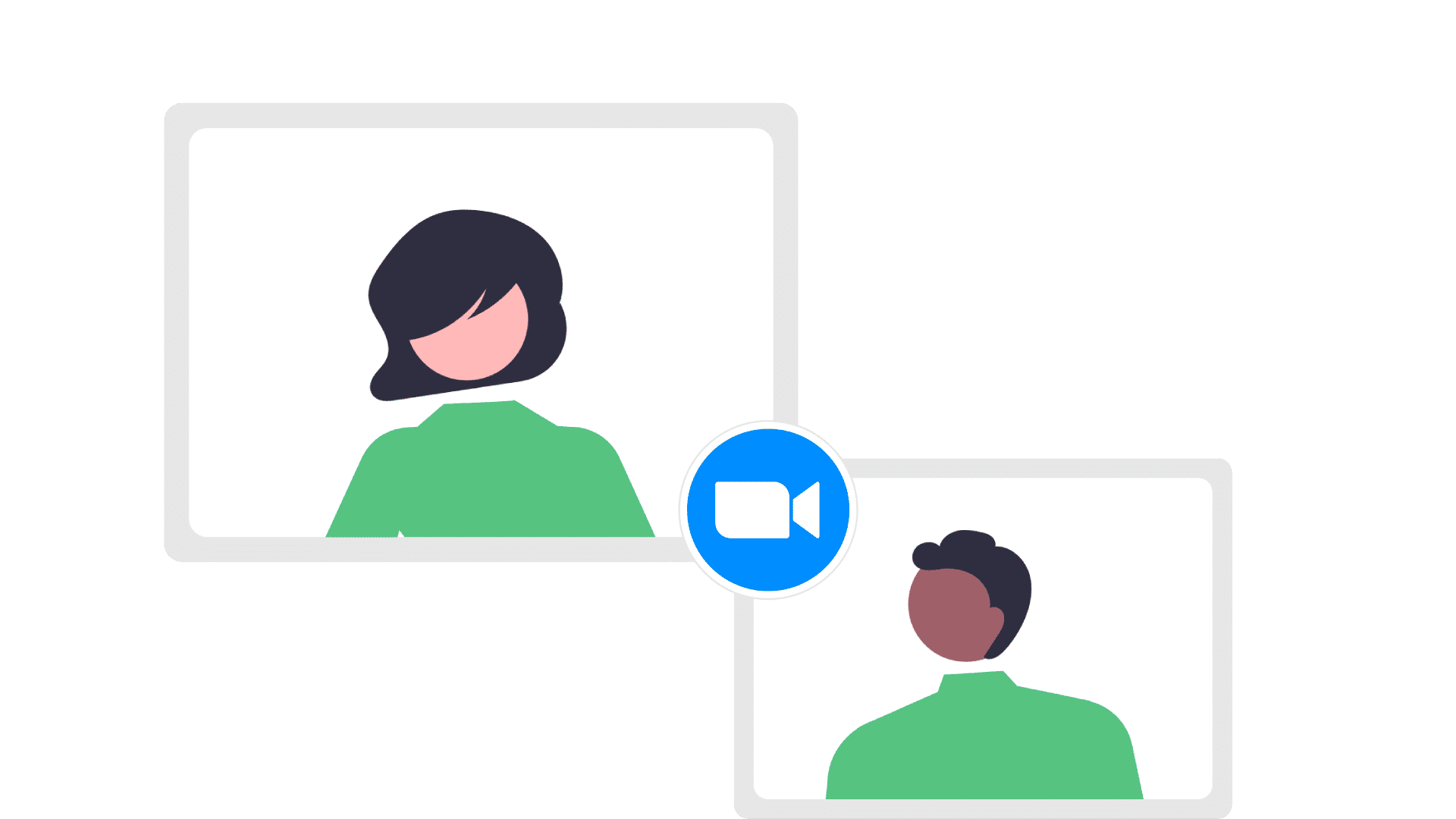
In today's fast-paced world, recording Zoom meetings has become an essential feature for countless individuals. However, manually listening to the recordings and extracting valuable information can be time-consuming and inefficient. This is where the demand for accurate and comprehensive Zoom meeting transcripts arises. In this article, we will guide you through the process of transcribing Zoom meetings and recordings using the best practices and tools available. By transcribing your Zoom meetings, you can have all the valuable information at your fingertips in an easily accessible and shareable format.
Unlock Free Transcriptions for Your Zoom Meetings!
Experience the speed, accuracy, and affordability of Vscoped's Transcribing AI. Dive into the world of precise audio and video transcriptions with our generous free plan - no credit card required. Elevate your meetings effortlessly with Vscoped!
The Benefits of Transcribing Zoom Meetings
Transcribing Zoom meetings offers a plethora of advantages that cater to the diverse needs of team members and audiences. Let's explore some of these benefits:
Improved Accessibility
A Zoom recording transcript makes meeting content easily accessible to individuals with hearing impairments and non-native speakers. By providing a written text that can be read at their own pace, these individuals can stay in the loop and refer back to the transcript for clarification.
Additionally, these transcripts can serve as valuable reference materials for participants who may have missed the meeting or need to revisit specific details, fostering a more inclusive and collaborative work environment.
Enhanced Note-Taking
A Zoom meeting recordings and transcripts significantly elevates the quality of note-taking during and after meetings. Participants can leverage the recorded content to fill in any gaps in their notes, enhancing accuracy and completeness. Collaborative efforts become more streamlined as team members can collectively review and refine the transcript, ensuring that key insights are captured and communicated effectively. This collaborative note-taking approach not only fosters a more comprehensive understanding of the discussed topics but also promotes a shared knowledge base within the team.
Easy Reference
Human memory can be fallible, and important details from meetings can be easily forgotten. Having a written meeting transcript serves as an invaluable resource for easy reference, overcoming the limitations of human memory. Team members can revisit crucial details such as action items, follow-ups, and decisions made during the session with a quick glance at the zoom audio transcription. The search function becomes a powerful tool in this context, enabling individuals to swiftly locate specific keywords or topics within the transcript. This not only saves time but also ensures that no essential information is overlooked, promoting a more efficient and informed decision-making process for the entire team.
Enhanced Accuracy for Meeting Minutes
The detailed and comprehensive nature of the transcripts ensures that no nuances or key points are missed during the minute-taking process. This precision not only aids in compliance with industry standards but also serves as a reliable reference for stakeholders and decision-makers. With transcriptions as a foundation, the task of summarizing discussions and documenting decisions becomes more efficient, allowing organizations to maintain meticulous records that stand up to scrutiny and contribute to a transparent and accountable business environment.
How to Transcribe a Zoom Recording with Vscoped
Transcribing Zoom recordings can be effortless when you follow these simple steps using Vscoped, an advanced AI-powered transcription service:
Step 1: Locate the Zoom Recording
After a Zoom call ends, the recording is automatically saved in MP4 format. The location of the recording file may vary depending on your operating system and recording settings. Here are some common locations:
- Windows: C:\Users[YourUsername]\Documents\Zoom
- Mac: /Users/[YourUsername]/Documents/Zoom
If you are using a paid Zoom subscription and chose to record to the cloud, you can find the recording by logging into your Zoom account and navigating to the "Recordings" section.
Step 2: Upload the Recording File to Vscoped
Once you have located the Zoom recording file, it's time to utilize Vscoped to transcribe zoom recording to text. Vscoped is a versatile and user-friendly transcription service designed to streamline the process of transcribing various media files, including Zoom recordings, into text format. Follow these steps to upload the recording file:
- Go to the Vscoped website and create an account if you haven't already.
- Log in to your Vscoped dashboard.
- Click on the "Upload your content" button.
- Select the Zoom recording file from your computer.
- After successfuly upload, you can transcribe your content.
Step 3: Transcribe and Review the Zoom Meeting Transcript
Once you have uploaded the recording file, Vscoped's AI-powered transcription engine will process it and generate a transcript. Depending on the length of the recording, converting zoom recroding to text may take a few minutes. Here are some steps you can take once transcription is ready:
Review Your Transcript
Carefully review the transcript to spot any inaccuracies or inconsistencies. While Vscoped's technology is highly accurate, it's always a good idea to double-check industry-specific terms or accents.
Edit Within Vscoped
Make any necessary changes directly within the Vscoped interface. This allows you to polish the transcript and ensure its professionalism and accuracy.
Utilize Playback Tools
Vscoped provides playback options that allow you to listen to the audio forwards or backward while reading the corresponding zoom transcription. This ensures that the transcript accurately represents the spoken words.
Share and Collaborate
Share the zoom meeting transcript with stakeholders and team members to provide them with first-hand information. Collaboration and feedback can help improve the accuracy and quality of the transcript.
Export and Save
Once you are satisfied with the transcript's quality, download and save it in your preferred format. Vscoped offers various export options, ensuring compatibility with your workflow and preferences.
Live Transcription: Why It's Not Always the Best Option
While Zoom does offer a live transcription feature, it has its drawbacks. It only supports English and is sensitive to background noise, which can compromise the transcription's accuracy. Unfortunately, Vscoped doesn't provide live transcription. However, its ability to transcribe recorded meetings with high accuracy makes it an excellent tool for your transcription needs.
Additional Features of Vscoped Transcription Services
Vscoped offers more than just accurate and efficient Zoom transcription. Here are some additional features that make Vscoped a comprehensive transcription solution:
Multilingual Transcription
Vscoped supports transcriptions in over 90 languages, making it suitable for global teams and multilingual environments. Whether you need to transcribe a Zoom meeting in English, Spanish, French, or any other language, Vscoped has you covered.
Translation Services
Vscoped also helps you translate your transcriptions into over 130 languages. This feature allows you to expand the reach and accessibility of your content to a global audience. With Vscoped, language is no longer a barrier to effective communication.
Chat AI for Insights and Content Generation
Vscoped's Chat AI takes transcription utility to the next level by helping you extract valuable insights from transcribed data. You can generate content based on the information obtained from your transcriptions, whether it's meeting minutes, concise summaries, study notes, or any other content you need. With Vscoped, content creation becomes a matter of minutes rather than hours.
Conclusion
Transcribing Zoom meetings and recordings is no longer a time-consuming task thanks to AI-powered transcription services like Vscoped. By transcribing your Zoom recordings, you can improve accessibility, enhance note-taking, facilitate easy reference, and ensure the accuracy of meeting minutes. With Vscoped's user-friendly interface and advanced AI technology, you can effortlessly transcribe Zoom meetings and recordings, saving time and increasing productivity. Take advantage of Vscoped's free trial and experience the power of AI transcription today. Don't let valuable insights get lost in the shuffle.
FAQ
1. Is there a way to transcribe a Zoom recording?
Absolutely! Vscoped has been meticulously crafted and optimized to transcribe a diverse range of media files, encompassing everything from Zoom recordings to other audio and video formats, seamlessly converting them into precise and readable text. The advanced technology and algorithms within Vscoped ensure that transcriptions maintain a high level of accuracy, capturing nuances, tones, and specificities of the content with exceptional fidelity.
2. How do I export my Zoom recording transcript?
Once you have successfully transcribed your Zoom recording using Vscoped, the platform offers you the flexibility to export your transcription in a variety of file formats, catering to different preferences and requirements. Additionally, for those looking to enhance the visual representation of their content, Vscoped also provides an option to export the video with embedded subtitles, ensuring a seamless viewing experience for all audiences.
3. Can you transcribe a video recording?
Indeed, Vscoped is specially designed with advanced capabilities to handle the transcription of video recordings with utmost efficiency. Leveraging its cutting-edge technology, Vscoped meticulously processes video content, capturing every spoken word and nuance, to deliver a transcript that is not only detailed but also exceptionally accurate, ensuring that the essence and context of the original content are preserved faithfully.
4. Does Zoom have text transcription?
Yes, Zoom offers a transcription feature that can automatically convert spoken words into text during meetings. However, it's essential to note that the availability and accuracy of this feature may vary based on the Zoom subscription plan and certain language settings. While it provides a convenient way to capture meeting content, for those seeking higher accuracy or additional features, dedicated transcription services like Vscoped might be preferred.
5. How can I convert audio to text for free?
Vscoped provides a free trial allowing users to experience its AI transcription capabilities. However, for prolonged or extensive transcription needs, Vscoped offers premium plans tailored to specific user requirements.